Microsoft Excel Change Case Converter
Ever thought of a simple tool in Excel that would allow to change case of characters similar to the CHANGE CASE option in Microsoft Word. If YES, then just download and use our change case Excel add in. This add in helps you to change letters of text into lower, upper and proper case.
Download the change case Excel add in(36 KB)
Alternate download link
HOW TO USE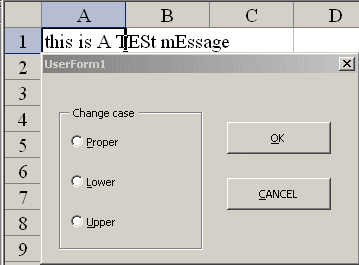
- Select the cells which you want to change case.
- Press CTRL + Z to trigger the change case dialog box.
- Select UPPER, LOWER or PROPER case and click OK.
- Double click the dialog box to minimize and click it again to maximize it.
- To download and install the add ins, follow the instructions below.
- Click the image for a simple demo.
- Download our Excel change case add in and save it.
- Select TOOLS->ADD INS from the worksheet menu.
- Click BROWSE, select the file and click OK
- Download our Excel change case add in and save it in your desktop.
- Click the OFFICE icon
 and select EXCEL OPTIONS
and select EXCEL OPTIONS - Select the ADD INS option.
- Click the GO button at the bottom (A add ins dialog box similar to the one in Microsoft Excel 2003 would appear)
- Click BROWSE, select the file and click OK.
C:\Program Files\Microsoft Office\Office 11\Library
If you use Microsoft Excel 2000, you should save it to the folder \office 9\Library
If you use Microsoft Excel 2003, you should save it to the folder \office 11\Library
If you use Microsoft Excel 2007, you should save it to the folder \office 12\Library
By default, the library folder loads all the available add ins in its folder. If you installed Microsoft Excel in an other folder instead of Program Files, then navigate to that folder and save the change case add in the library folder.
Now Go to TOOLS->ADD INS and click the change case box and click OK.