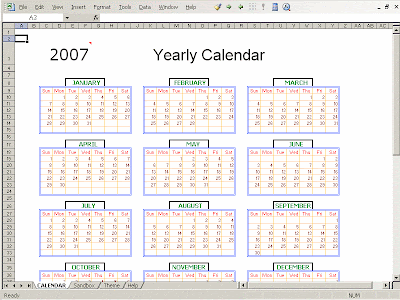EURO 2008 SPREADSHEET
Track the EURO 2008 action with this easy to use EURO 2008 spreadsheet. Just enter the scoreline and the spreadsheet takes care of everything. If you are phobic at entering the scoreline, simply download the spreadsheet again. The spreadsheet is updated periodically. Also, the spreadsheet is quite light and small. The zipped version is only 38 KB and there is virtually no download time.
Download the EURO 2008 spreadsheet
Download the zipped version of EURO 2008 spreadsheet
Go to the online version of the EURO 2008 spreadsheet (Google spreadsheet)
INSTRUCTIONS TO USE
- Download the spreadsheet and ENABLE MACROS.
- Microsoft Excel 2003 users, click TOOLS menu, select SECURITY and select the MEDIUM option. Now when you open the EURO 2008 spreadsheet, click ENABLE MACROS.
- Microsoft Excel 2007 users, click the OFFICE LOGO, click EXCEL OPTIONS at the bottom, click TRUST CENTER, click TRUST CENTER SETTINGS, click MACRO SETTINGS and select DISABLE ALL MACROS WITH NOTIFICATION option. Now when you open the EURO 2008 spreadsheet, there would be a notification message SECURITY WARNING MACROS HAVE BEEN DISABLED. Click the OPTIONS button to the right and select ENABLE THIS CONTENT.
- You need to do this just once before opening the spreadsheet. You can fully trust the spreadsheet and macros are written only to reduce the size and improve the functionality of the euro 2008 spreadsheet.
- Select your team from the WELCOME sheet. This shows you the fixtures and results, groups standings and the team squad for your favorite team. This sheet automatically generates everything. So no need to enter anything in this sheet.
- Once you select your team in the WELCOME sheet, then it is automatically highlighted in the SCHEDULE sheet. In the SCHEDULE sheet, enter the scoreline after each match is completed (we update this after every match day. So if you don't update just download our spreadsheet again). The spreadsheet automatically calculates the result. The winning team is shown in GREEN, the losing team in RED , and if the match ends in a draw, then both the teams are highlighted in BLUE. Just fill the scoreline and it would automatically generate group standings and points. If the match is decided on penalty, then enter the penalty scoreline.
- To know the match timings in your country, select your COUNTRY from the country list.
- There are no passwords for the worksheet. Simply unprotect it and explore the formulas. The password for the VBA project is euro2008
- We love to hear from you. Share your suggestions and improvements via comments.
Download the zipped version of EURO 2008 spreadsheet